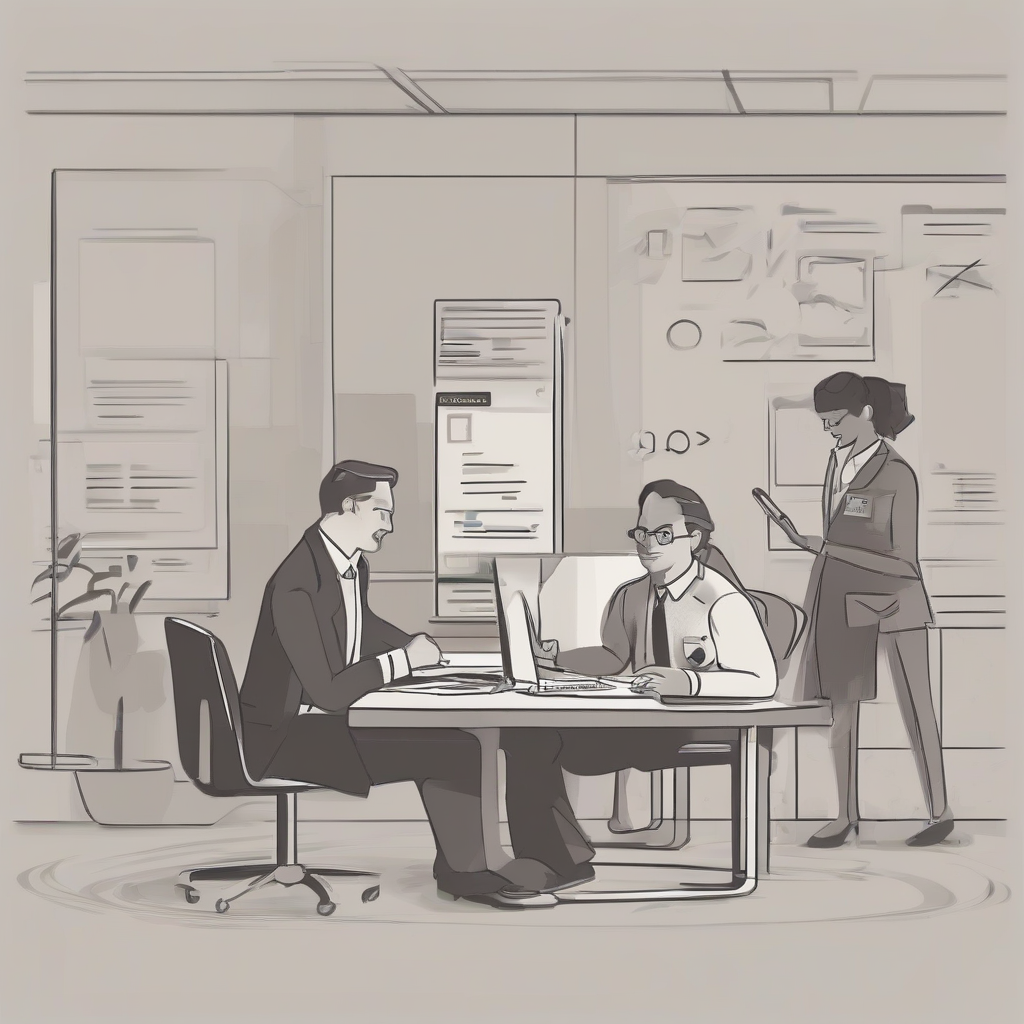Mastering Salesforce.com Login: A Comprehensive Guide
This guide provides a detailed walkthrough of the Salesforce.com login process, covering various scenarios and troubleshooting common issues. We’ll explore different login methods, security best practices, and solutions for resolving login problems.
Understanding the Salesforce.com Login Page
The Salesforce.com login page is the gateway to your organization’s data and applications. Its design might vary slightly depending on your company’s customization, but the core elements remain consistent. Understanding these elements is crucial for a smooth login experience.
- Username Field: This field requires your unique Salesforce username, often provided to you during your account setup. It’s case-sensitive, so ensure accurate capitalization.
- Password Field: Enter your secure password. Salesforce enforces strong password policies, so remember to use a combination of uppercase and lowercase letters, numbers, and symbols.
- Login Button: Once you’ve entered your credentials, click this button to initiate the login process.
- Forgot Password Link: If you’ve forgotten your password, this link guides you through the password recovery process.
- Security Tokens (if applicable): Some organizations might require security tokens for an additional layer of security. These are usually physical devices or codes sent via email or SMS.
- Language Selection (if applicable): Choose your preferred language for the Salesforce interface.
- Accessibility Options (if applicable): Salesforce offers accessibility options to cater to users with disabilities.
Step-by-Step Salesforce.com Login Process
- Navigate to the Salesforce Login Page: Open your web browser and go to the Salesforce login URL provided by your organization. This is usually a custom URL specific to your company’s Salesforce instance. Alternatively, you might use the standard login page: `login.salesforce.com`
- Enter Your Username: Carefully type your Salesforce username into the designated field.
- Enter Your Password: Input your password. Ensure that Caps Lock is off and verify your input for accuracy.
- Click Login: Press the “Login” button to submit your credentials.
- Multi-Factor Authentication (MFA): If your organization uses MFA, you’ll be prompted to verify your identity using an additional method, such as a security token, one-time password (OTP) via SMS or email, or a biometric authentication method.
- Successful Login: Upon successful authentication, you’ll be redirected to your Salesforce home page or dashboard.
Troubleshooting Common Salesforce.com Login Issues
Encountering login problems is a common occurrence. Here are some solutions for resolving frequent issues:
1. Incorrect Username or Password
- Double-check for typos: Carefully review your username and password for any errors in spelling or capitalization.
- Reset your password: If you’re unsure of your password, use the “Forgot Password” link on the login page to initiate the password reset process.
- Contact your Salesforce administrator: If you’re still unable to login, contact your system administrator for assistance. They can help reset your password or verify your login credentials.
2. Locked Out Account
- Too many failed login attempts: Repeated incorrect login attempts can lead to your account being temporarily locked. Wait for the lockout period to expire, or contact your administrator.
- Password expiration: Your password may have expired, requiring you to reset it.
3. Browser Issues
- Clear your browser cache and cookies: Outdated browser data can interfere with the login process. Clearing your cache and cookies can often resolve this.
- Try a different browser: Test the login process using a different web browser to rule out any browser-specific compatibility problems.
- Update your browser: Ensure that your browser is up-to-date with the latest security patches and updates.
4. Network Connectivity Problems
- Check your internet connection: Verify that your internet connection is stable and working correctly.
- Check your network firewall or proxy settings: Your company’s network security might be blocking access to Salesforce. Contact your IT department for assistance.
5. Security Token Issues
- Verify your security token: If your organization uses security tokens, ensure that you are entering the correct token code.
- Contact your administrator: If you are having trouble with your security token, contact your Salesforce administrator for assistance.
6. MFA Issues
- Check your authentication app: If you use an authentication app, ensure that it’s correctly configured and synced.
- Check your email or SMS inbox: Verify that you’ve received the OTP and that you’re entering it correctly.
- Contact your administrator: If you are experiencing problems with MFA, contact your Salesforce administrator for assistance.
Salesforce.com Login Security Best Practices
Protecting your Salesforce account is paramount. Here are some crucial security practices:
- Use a strong password: Choose a complex password that is difficult to guess, incorporating uppercase and lowercase letters, numbers, and symbols.
- Change your password regularly: Update your password at least every 90 days or as per your organization’s policy.
- Enable multi-factor authentication (MFA): MFA provides an extra layer of security by requiring a second verification method beyond your username and password.
- Avoid using the same password for multiple accounts: Refrain from using the same password for your Salesforce account and other online services.
- Be cautious of phishing attempts: Beware of suspicious emails or links claiming to be from Salesforce. Never enter your credentials on unofficial websites.
- Keep your browser and operating system updated: Regularly update your browser and operating system to patch security vulnerabilities.
- Use a password manager: Consider using a password manager to securely store and manage your passwords.
- Report suspicious activity: Immediately report any suspicious activity, such as unauthorized login attempts, to your Salesforce administrator.
Advanced Login Options and Considerations
- Salesforce Authenticator App: This mobile app provides an additional layer of security through push notifications or time-based OTPs.
- Third-Party Identity Providers (IdPs): Some organizations integrate Salesforce with third-party IdPs, allowing you to use your existing credentials (like Google or Microsoft accounts) to login.
- Single Sign-On (SSO): SSO allows users to access multiple applications with a single set of credentials, streamlining the login process.
- Salesforce Community Logins: If you access Salesforce through a community portal, the login process might differ slightly.
- API Logins: Developers can use API calls to programmatically log into Salesforce.