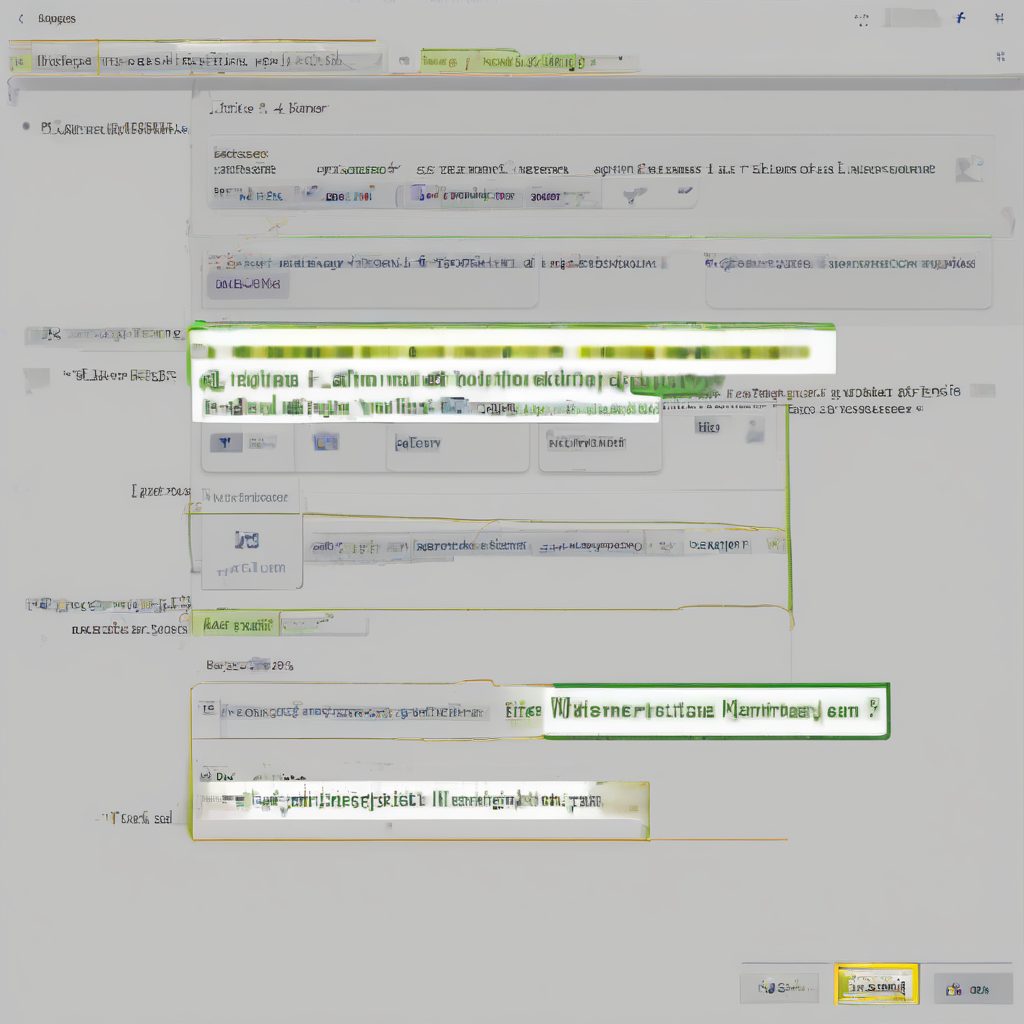Mastering Dynamics CRM Login: A Comprehensive Guide
Successfully logging into Dynamics CRM is the first step towards leveraging its powerful capabilities. This guide provides a comprehensive walkthrough of the login process, troubleshooting common issues, and exploring advanced login techniques for enhanced security and efficiency.
Understanding the Dynamics CRM Login Process
The Dynamics CRM login process involves authenticating your credentials against the system’s security infrastructure. This typically involves providing your username and password, which are then verified to grant access to the application. The specifics of the login process may vary slightly depending on your deployment (online or on-premises) and the authentication methods configured by your administrator.
Key Components of the Login Process
- Username: Your unique identifier within the Dynamics CRM system. This is usually your email address or a user-assigned alias.
- Password: A confidential string of characters used to verify your identity. Strong passwords, incorporating a mix of uppercase and lowercase letters, numbers, and symbols, are crucial for security.
- Authentication Server: The server responsible for verifying your credentials. In online deployments, this is handled by Microsoft’s infrastructure. On-premises deployments utilize an internal server.
- Security Tokens (if applicable): Some advanced authentication methods might utilize security tokens, such as multi-factor authentication (MFA) codes, to enhance security.
- Browser Cookies: After successful login, your browser might store cookies to facilitate subsequent logins and maintain your session.
Accessing Dynamics CRM: A Step-by-Step Guide
The exact steps for accessing Dynamics CRM depend on the deployment type (online or on-premises) and the URL provided by your administrator. However, the general process usually involves the following:
- Open your web browser: Launch your preferred web browser (Chrome, Firefox, Edge, etc.).
- Navigate to the Dynamics CRM URL: Enter the URL provided by your administrator in the address bar. This usually takes the form of `https://yourorganization.crm.dynamics.com` for online deployments or a similar internal address for on-premises deployments.
- Enter your credentials: On the login page, enter your username and password in the designated fields.
- Authenticate: Click the “Sign In” or “Login” button to authenticate your credentials.
- Navigate to your desired area: Once logged in, you will be presented with the Dynamics CRM interface. You can navigate to different areas of the application using the navigation menus and tools.
Troubleshooting Common Login Problems
Despite the seemingly straightforward process, login issues can arise. Here’s a breakdown of common problems and their solutions:
Incorrect Username or Password
- Solution: Double-check your username and password for typos. If you’ve forgotten your password, use the password reset functionality provided by Dynamics CRM or contact your administrator.
Network Connectivity Issues
- Solution: Verify your internet connection. Ensure your network allows access to the Dynamics CRM server. Contact your IT department if you suspect network-related problems.
Browser Compatibility
- Solution: Ensure you’re using a supported web browser. Outdated browsers may not be compatible with Dynamics CRM’s functionality.
Server-Side Issues
- Solution: If you suspect server-side issues, contact your Dynamics CRM administrator. They can investigate potential problems with the server or network infrastructure.
Cookie-Related Problems
- Solution: Clearing your browser’s cookies and cache might resolve issues related to stored session information.
Advanced Login Techniques and Security Considerations
For enhanced security and streamlined access, consider these advanced login techniques:
Multi-Factor Authentication (MFA)
- Description: MFA adds an extra layer of security by requiring multiple forms of authentication, such as a password and a one-time code from an authenticator app or email.
- Benefits: Significantly improves security by mitigating the risk of unauthorized access.
Single Sign-On (SSO)
- Description: SSO allows users to access multiple applications using a single set of credentials, eliminating the need to log in separately to each application.
- Benefits: Simplifies the login process and improves overall efficiency.
Active Directory Integration
- Description: Integrating Dynamics CRM with Active Directory allows for centralized user management and authentication.
- Benefits: Streamlines user administration and enhances security by leveraging existing Active Directory infrastructure.
Password Management Best Practices
- Use strong, unique passwords for each account.
- Avoid reusing passwords across multiple platforms.
- Regularly update your passwords.
- Consider using a password manager to securely store and manage your passwords.
Understanding Dynamics CRM User Roles and Permissions
Your ability to access different features within Dynamics CRM is determined by your user role and the permissions assigned to that role. Understanding these roles and permissions is crucial for effective utilization of the system.
Common User Roles
- System Administrator: Has full access to all features and functionalities.
- Salesperson: Access to sales-related features and data.
- Customer Service Representative: Access to customer service features and data.
- Marketing Manager: Access to marketing features and data.
- Custom Roles: Administrators can create custom roles with tailored permissions to meet specific business needs.
Permissions and Security
- Read: Ability to view data.
- Create: Ability to add new records.
- Write: Ability to modify existing records.
- Delete: Ability to delete records.
- Assign: Ability to assign records to other users.
- Share: Ability to share records with other users.
Contacting Support for Further Assistance
If you continue to experience login problems or have further questions, don’t hesitate to contact your Dynamics CRM administrator or Microsoft support for assistance.